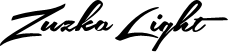Support
Questions
General
- How do I reset my password?
- How do I add a profile picture?
- How do I update my subscription's payment method?
- How do I cancel my subscription?
- How do I return a product?
Videos
- I'm having a problem getting the videos to play, what should I do?
- Still skipping, I need more help.
Meal Plans
- I bought the meal plan and downloaded the PDF, but where are the recipes and the 8-week schedule?
- I still need help finding the recipes. Can you give me more help?
- When I go to the meal plan, everything is hidden and it says I need to buy the meal plan. What's that about?
- I got a coupon/gift certificate with the Meal Plan, what is it for?
- Does the coupon get applied automatically?
- How do I use the coupon?
- How do I know the coupon worked?
Contact
Answers
General
-
How do I reset my password?
- From the Homepage click ‘LOGIN’ that is top right of your screen
- Then click ‘Lost Your Password’
- Enter your Email Address that you used when you started your account into the window and click ‘Submit’
- We will send you a Email to that address with a Change Password link
-
How do I add a profile picture?
- Click the “My Account” button at the top of the page.
- Click “Profile”
- Click “Profile Picture”
-
How do I update my subscription's payment method?
- Click the “My Account” button at the top of the page.
- Click “My Subscriptions”
- Click “View” button on right side of subscription list
- Click “Change Payment”
- Scroll down and select “Use a new card” (or you can even choose PayPal, if you’d rather use that)
- Enter the card details and click “Change Payment Method”
-
How do I cancel my subscription?
- First Login to your account
- Go to your ZGym Personal Dashboard (Desktop- move pointer to the right of the homepage / Mobile— click the Avatar Icon in the top right corner of the page)
- Click “My Subscriptions”
- Click “View” button on right side of subscription list
- Scroll to the bottom and click “Cancel Subscription”
Refunds: Sorry, there are no refunds on ZGYM™ subscriptions for billing periods that have already lapsed or started. There are NO Refunds for any Virtual Content that you get immediate access to and can utilize the moment you finish the purchase..
-
How do I return a product?
- Click the “My Account” button at the top of the page.
- Click “My Orders”
- click the “Return” button on the Order with your original purchase
- fill out the form and click “Submit”
- The ZTeam will send you emails at every step along the way to get the issue resolved
Videos
-
Videos – I'm having trouble getting the videos to play, what should I do?
Keep in mind — We do not have control of the Video Player and how it functions.. All videos are hosted at Vimeo.com Vimeo Support Page.
99% of all problems with the videos are from needing to update your browser, or the Flash player plugin. Browsers and Flash are being updated very frequently because of security issues, so make sure you stay on top of updates!Things to try
- Close other tabs or windows — this one is actually really important. If you have other tabs/windows open in your browser, it can have a big impact on video playback.
- Switch to lower quality — our videos are super high quality and you need a really fast internet connection to play them. If the video if skipping, try switching to a lower quality version to see if that helps.
- Update everything — make sure your browser is updated to the latest version. And make sure the Flash player plugin is also updated to the latest version. We recommend using Google Chrome browser because it comes with Flash and handles updates for you.
- Check your internet — sometimes your Internet Service Provider (ISP) will have network trouble. You can check your connection by doing a speed test at Google Speed Test.
Some common problems:
If you see a solid black, green, or gray rectangle where the video should be …
That means you need to update your Flash plugin. Go here to download the latest version -> Install the latest version of Flash
The video plays but skips a lot …
This is usually because of a slow network connection. Click the “HD” button on the video and switch to a lower quality, like 560p or 360p.
To play the Hi Def quality, you need an internet connection of at least 8Mbps. You can check your internet connection speed at http://speedtest.net/.
If the videos usually play fine, but for some reason they don't today …
Sometimes your internet service provider (Comcast, Time Warner, AT&T, etc) will have network problems. It happens. Maybe a piece of equipment goes bad and has to be replaced. You can contact them to see if they are having any network troubles.
-
Advanced Video Debugging
If the videos skip a lot, try using the “debug window.” Start by playing one of the videos and then press the “d” key on your keyboard. That will open a “debug” window to monitor the video playback and any skips, etc. Just let it sit there as you do the workout.
When it is finished, or when you are too frustrated to continue ;), press the “Open Link” button. A new window will open with statistics that we can send to Vimeo. Copy the link from the window and email it to us at support AT zuzkalight.com
Meal Plans
-
I bought the meal plan and downloaded the PDF, but where are the recipes and the weekly schedule?
The weekly schedule, shopping lists and recipes are all online. You can access everything here -> https://zuzkalight.com/mealplans/z-shred-super-food-meal-plan/.
There are also buttons sprinkled throughout the site say "Access Z-Shred Meal Plan."
-
I still need help finding the recipes. Can you give me more help?
To see the recipes, scroll down to the section "Meal Plan Schedule." The Weekly Schedule has all of the recipes organized by week and day. Click on a day to get the details for that day. Click on a recipe to see the full recipe.
-
When I go to the meal plan, everything is hidden and it says I need to buy the meal plan. What's that about?
To access the meal plan, make sure you are logged in to your account and that you have already purchased the meal plan.
-
I got a coupon/gift certificate with the Meal Plan, what is it for?
The coupon is for 2 FREE months of ZGYM. You have a year to use it.
-
Does the coupon get applied automatically?
It is not automatic. You can choose to use it right away, or save it for a rainy day. Or, you can give the code to a friend or family member to start their own ZGYM experience.
-
How do I use the coupon?
To apply the coupon code to an EXISTING ZGYM subscription:
- go to My Account -> My Subscriptions.
- click "View" on your active subscription.
- click "Apply Gift Certificate"
- Enter the full code (e.g. ‘mpzgym_…etc…’)
This will give you an extra 2 months before your next renewal date (this is for existing ZGYM subscriptions only.)
For a NEW ZGYM subscription, just enter the coupon code in the store shopping cart when you checkout. It will deduct your first month. If you want the coupon to be used for the second month, before the renewal date then follow the direction above for an EXISTING ZGYM subscription
-
How do I know the coupon worked?
For an existing ZGYM subscription:
- go to My Account -> My Subscriptions.
- Click "View" on your active subscription.
- You should see your Last Payment Date and your Next Payment Date. There should be 3 months between them now.
Contact
-
I still need help, how do I contact you?
If you still have problems, send us an email and let us know as much specific information that you can, such as: browser name and version, operating system name and version, what device you're using, and which video you're having trouble with and we'll do what we can to get to the bottom of it!
How do I reset my password?
- From the Homepage click LOGIN that is top right of your screen
- Then click ‘Lost Your Password’
- Enter your Email Address that you used when you started your account into the window and click ‘Submit’
- We will send you a Email to that address with a Change Password link